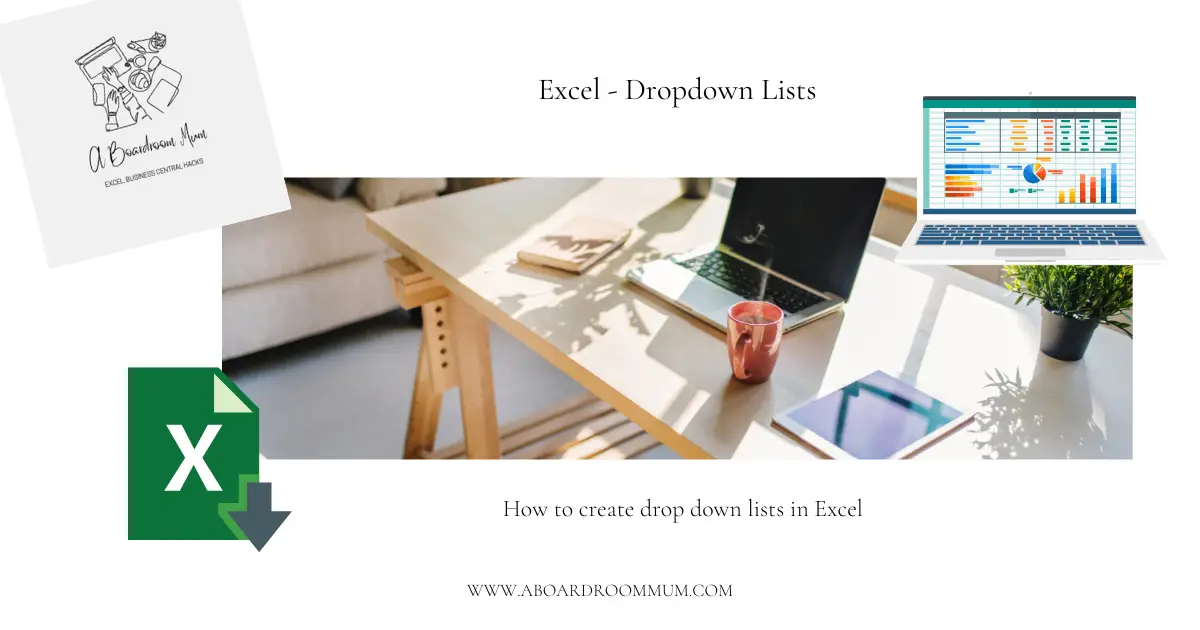
Want to create drop down lists in Excel like this;
Lets walk through it step by step in the above example;
- Highlight the invited cells C4:C14.
- On the keyboard hit ctrl and T to turn this data into a table
- Click ok
- Name the table – we are going to name it Invited
- To create the drop down menu highlight the cells in our example this is F4:F10.
- On the ribbon click Data and click data validation
- Under allow choose List
- In Source link it to the table you just created with this formula =INDIRECT(“type table name”)
In our example that will be =INDIRECT(“Invited”)
- Click ok
Now you will be able to use the drop down menu to choose any name from that table into the cell range you have chosen.
Please browse our other excel how to’s and tips and tricks for more.
One thought on “How to create drop down lists in Excel”
Comments are closed.