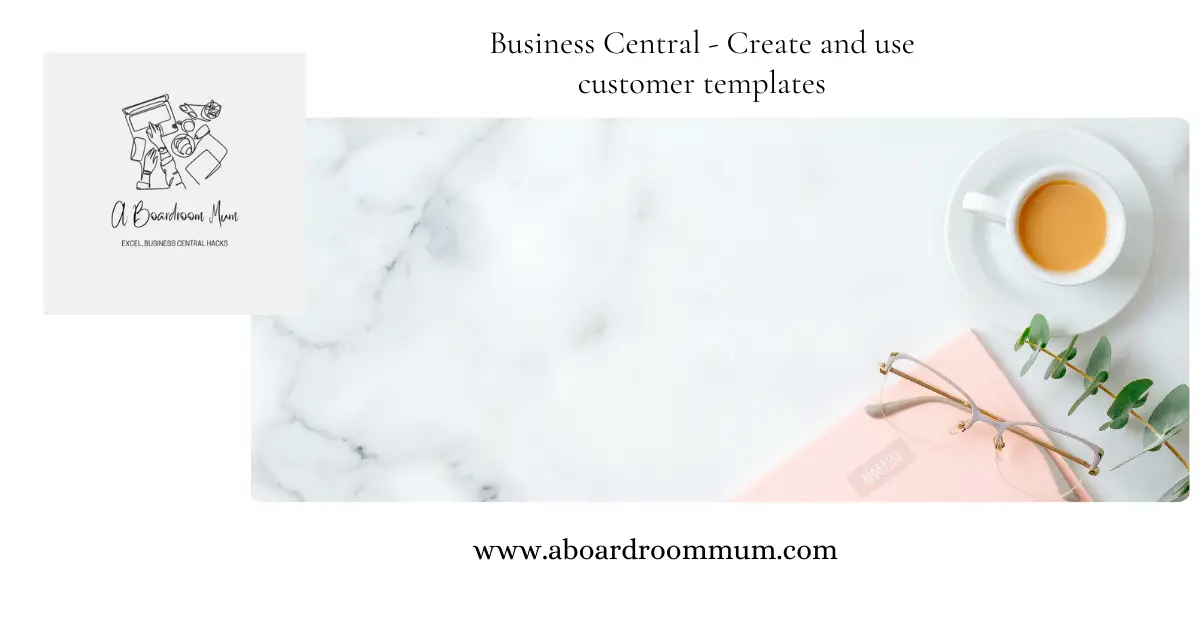
To enable customer data set to be quickly and accurately done Microsoft dynamics/business central allows you to use a template that creates standardized settings for when new records are created.
Search for Customer Templates found under lists.
Open a existing template to edit it or click new to start a fresh.
Click the settings cog in the right corner and click personalize.
Click Add field from the top grey ribbon.
Add the required fields such as credit limit, email address and VAT registration.
Do this by clicking and dragging the fields across into the customer template card.
You can also remove any fields that you do not want.
To do this click the field in the template and a red triangle will appear.
Click this and you have the option to hide or move it.
Click done – top right red box.
To add a new customer, go to customers
Click new and choose the template you have created.
To assign it to an existing customer highlight the customer or customers click actions from the top ribbon and click actions then other.
Finally click Apply template (the templates list will open up for you) and choose the template you have created.